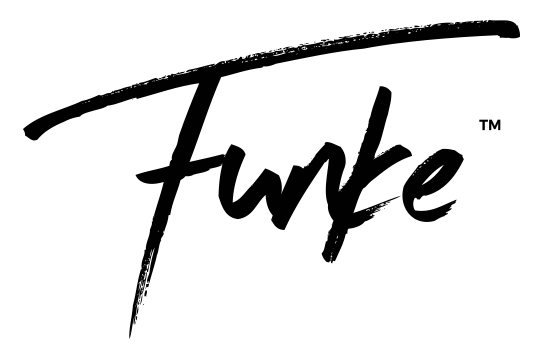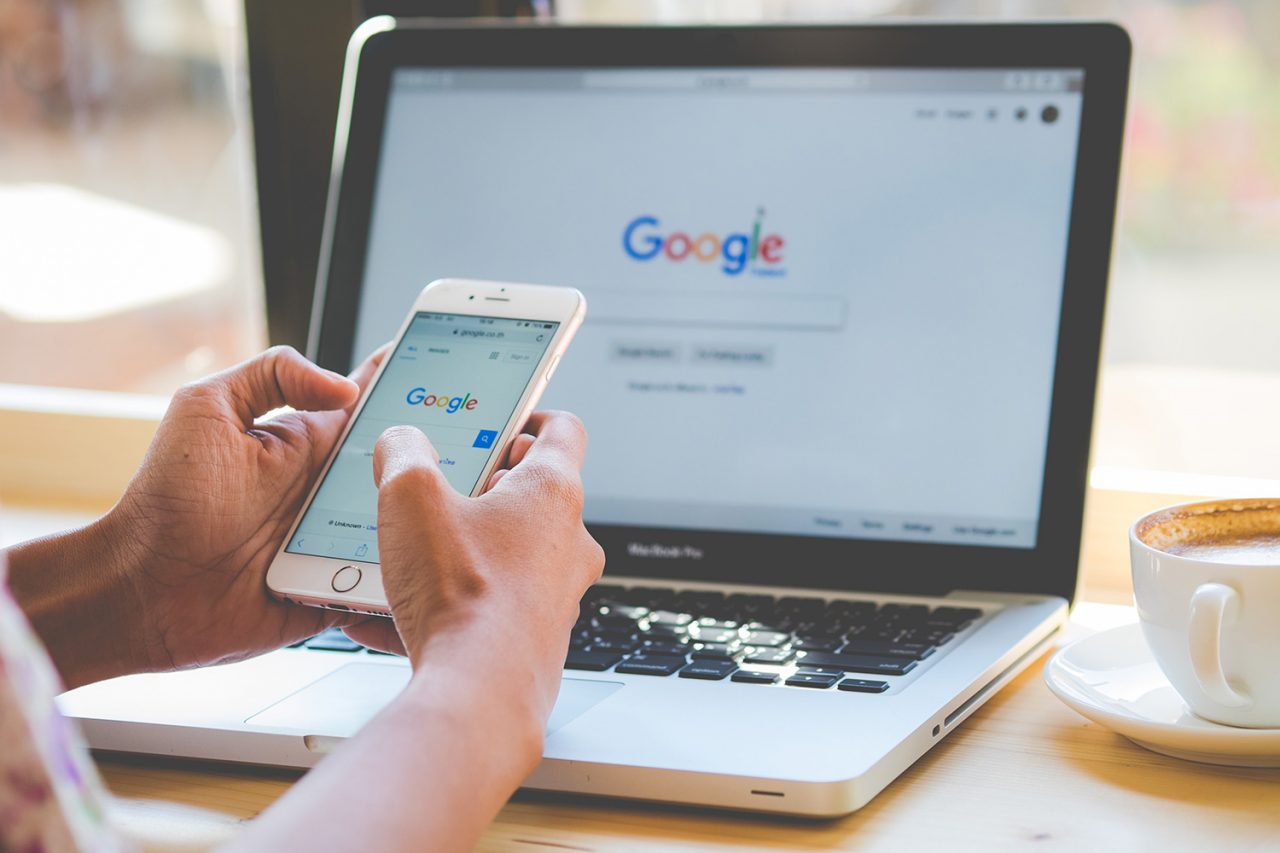Google now allows you to share events, products and services directly in Google Search supported by Google My Business.
Google posts provides a way to share relevant, fresh content with the people who are searching for your brand. Supporting a plethora of different visuals to engage users, Google now allows images, videos and animated GIFs to help engage your audience in your content.
Why Google posts?
Google posts provides a quick and easy way to enhance the experience of your current and potential clients. A platform for your content, this free marketing tool offers users a one-click incentive to learn about, buy or sign up for your product or service.
A spokesperson for Google explained the benefit of this feature:
“Google my posts gives businesses the ability to:
- Share daily specials or current promotions that encourage new and existing customers to take advantage of your offers.
- Promote events and tell customers about upcoming happenings at your location.
- Showcase your top products and highlight new arrivals.
- Choose one of the available options to connect with your customers directly from your Google listing: give them a one-click.
- Path to make a reservation, sign up for a newsletter, learn more about latest offers, or even buy a specific product from your website.”
Posts will show up in Google search and maps results when triggered by searching by name for a business or person approved by the system. Here is an example of how Google Posts will show in search.
How to create google posts
Using desktop:
- Sign in to Google My Business
- If you have two or more locations, choose the relevant one for your post.
- Select ‘posts’ from the left navigation bar.
- Here, you’ll see an option to ‘write your post’. You’ll then be presented with the option to add photos, text, events and a button to your post. To do so, select each field, and enter the relevant information for your post.
- Once you’ve created your post, click ‘preview’ to see a draft. Once happy, click ‘publish’ in the top right corner of the screen.
Using mobile:
- Download Google My Business on Android or iOS. Sign in.
- In the bottom right corner of the screen, tap the create icon (the one with the plus sign). Then tap the posts icon that appears.
- The “Create post” screen will appear. Here, you’ll see options to add photos, text, events, and a button to your post. Just tap each field, and enter the relevant information.
- Once you’ve filled out your information, you’ll see a preview of your post. Once happy, click ‘publish’ in the top right corner of the screen.